Wix
To integrate MotaWord with a Wix site using custom code, follow these steps. Since Wix has its own way of handling custom code injections, we will use the built-in tools provided by Wix for this purpose.
1. Log in to MotaWord Dashboard
- Go to MotaWord Dashboard.
- Configure the settings as required and copy the generated code snippet provided at the bottom of the configuration page. The code should look similar to this:
<script src="https://serve.motaword.com/js/{xx}-{yy}.js" data-token="{token}" crossorigin async referrerpolicy="unsafe-url"></script>2. Add Code to Your Wix Site
-
Log in to your Wix account and go to the admin panel.
-
Go to Tracking & Analytics:
- From the dashboard, go to Settings > Custom Code.
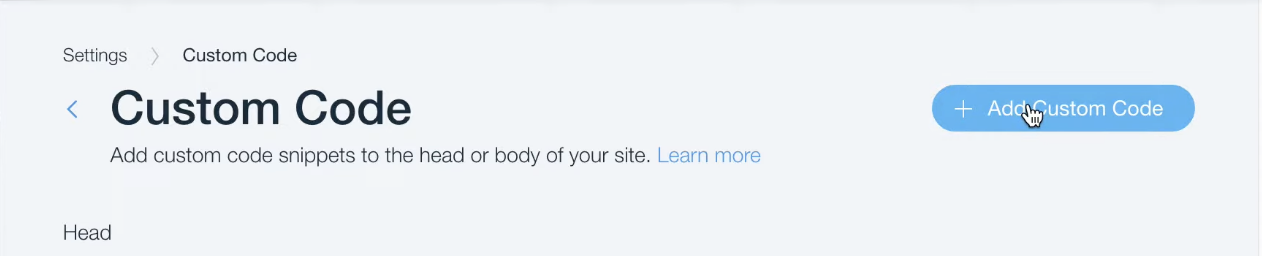
Click "Add Custom Code" button on Wix Custom Code panel
-
Fill in the Custom Code form:
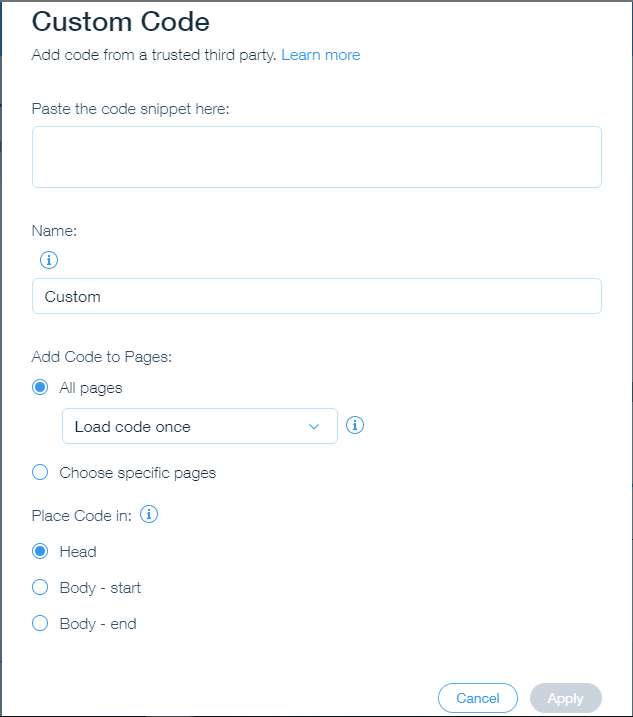
Fill in this form on Wix Custom Code panel with the information below
-
Name: Enter any name for the custom code, e.g. "MotaWord Integration"
-
Code Snippet: Copy and paste your website's Active code snippet:
-
Your Active code snippet
Go to your MotaWord dashboard > Active > Configuration page to get your website's code snippet at the bottom of the page. You will paste this code on Wix's custom code form.
Below is an example code snippet.
<link rel="preconnect" href="https://serve.motaword.com"> <link rel="preload" href="https://serve.motaword.com/js/{xx}-{yy}.js" as="script" importance="high" crossorigin referrerpolicy="unsafe-url"> <link rel="preconnect" href="https://api.motaword.com"> <script src="https://serve.motaword.com/js/{xx}-{yy}.js" data-token="{token}" crossorigin async referrerpolicy="unsafe-url"></script> -
Add Code to Pages: Select All Pages.
-
Place Code in: Select Head.
-
-
Click Apply to save your changes.
4. Adjust Crawler Settings
-
Navigate to SEO Tools:
- Go to Marketing & SEO > SEO Tools.
-
Manage SEO Settings:
- Ensure your SEO settings are configured to allow search engine crawlers if desired. Adjust the settings as per your preference for AI crawlers.
-
Save SEO Settings:
- Save any changes to ensure they take effect.
Summary
By following these steps, you can integrate MotaWord into your Wix site using the custom code injection feature provided by Wix. This allows the integration code to be included in the header of all pages, ensuring that the MotaWord services are available site-wide. Additionally, adjusting the SEO settings helps manage how search engines and AI companies interact with your site.
Updated 4 months ago
