Google Chrome Extension
MotaWord's Google Chrome extension allows you to translate any content from your website or any page without the copy-paste. Installing the extension takes seconds from Chromes Web Store.
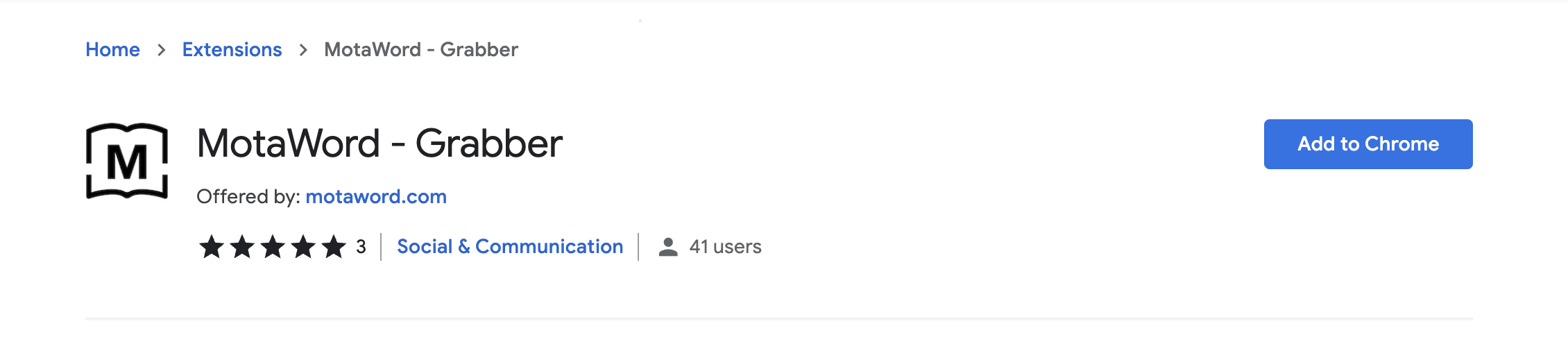
After downloading the plugin, you must activate the plugin on the page with the content you want to be translated. After the plugin is activated, you will see a login screen appear, as in the image below, located in the upper right corner of your screen.
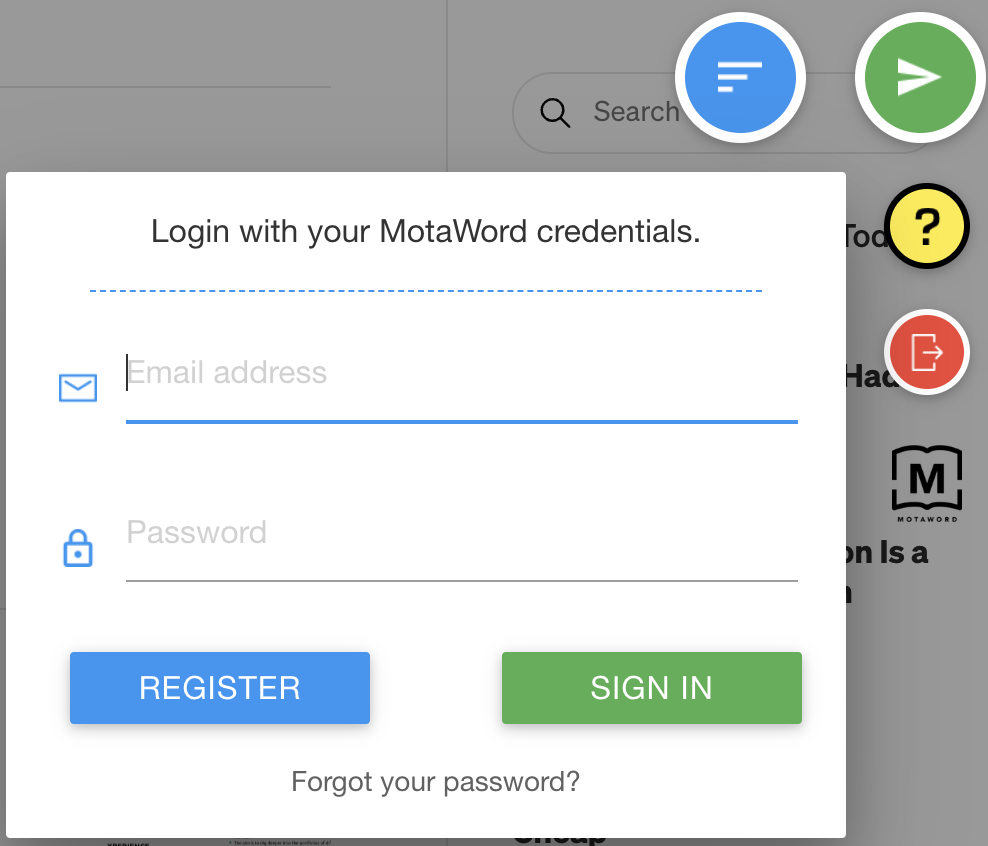
You must log in with the account that you previously created on MotaWord. If you haven't created an account before, you can do it here.
When you hover over your content after logging in, you can see that the background is highlighted in yellow as in the sample image.
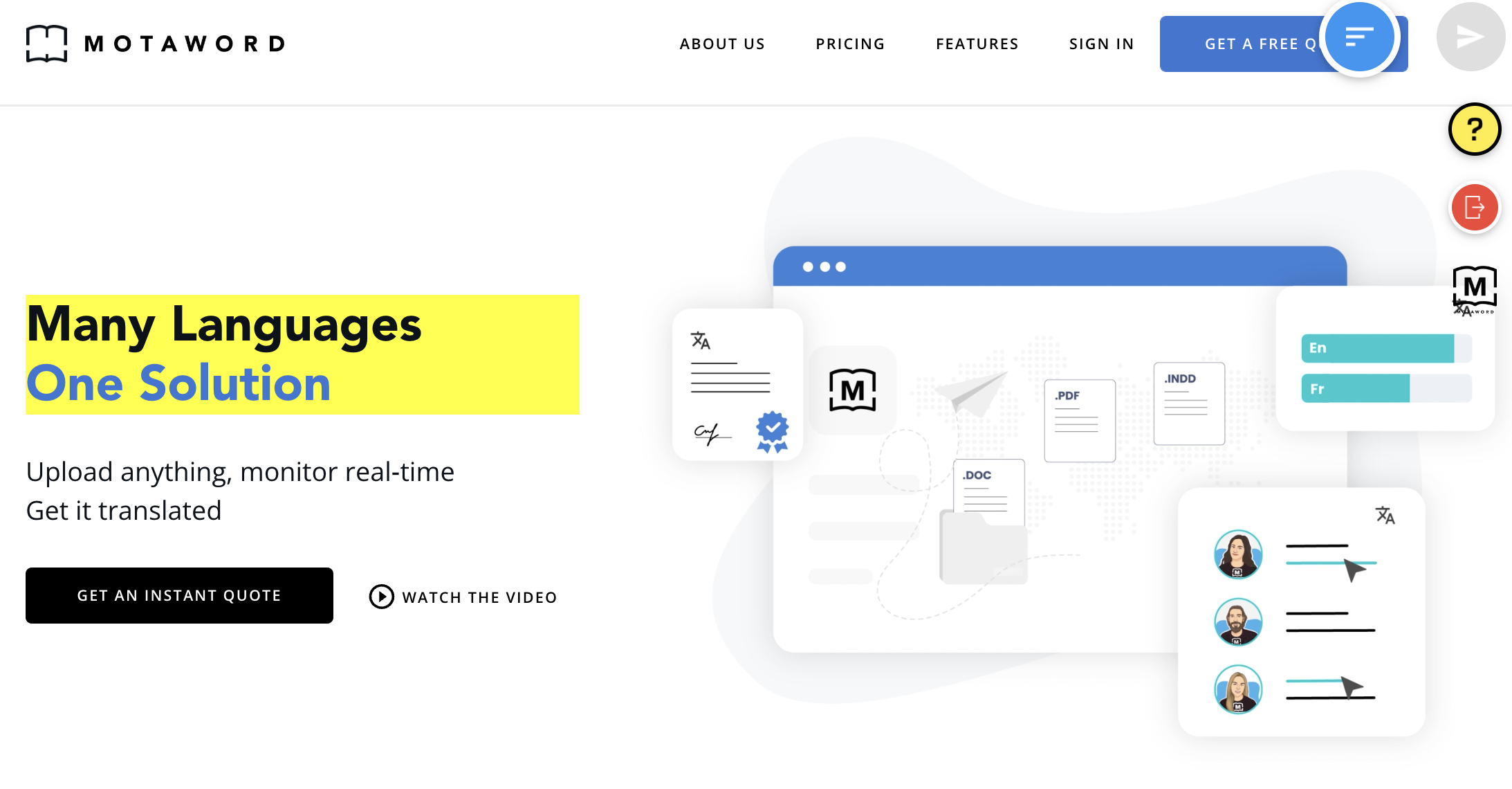
Then, just click on the content you want to send for translation by clicking on it. When you make your markups, you will see that the submit button on the top right turns green.
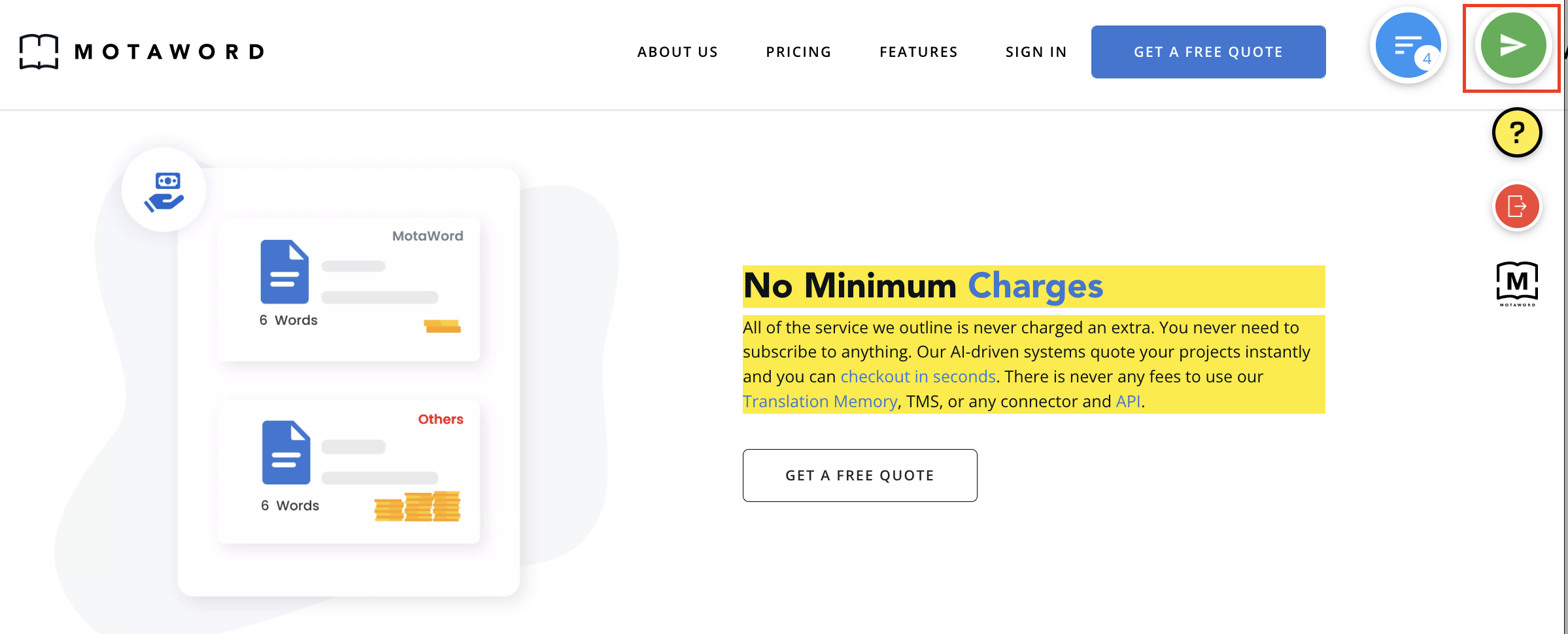
When you click the Submit button, a menu will appear where you can select your target language. From here, you must select the language(s) you want to receive translation service.
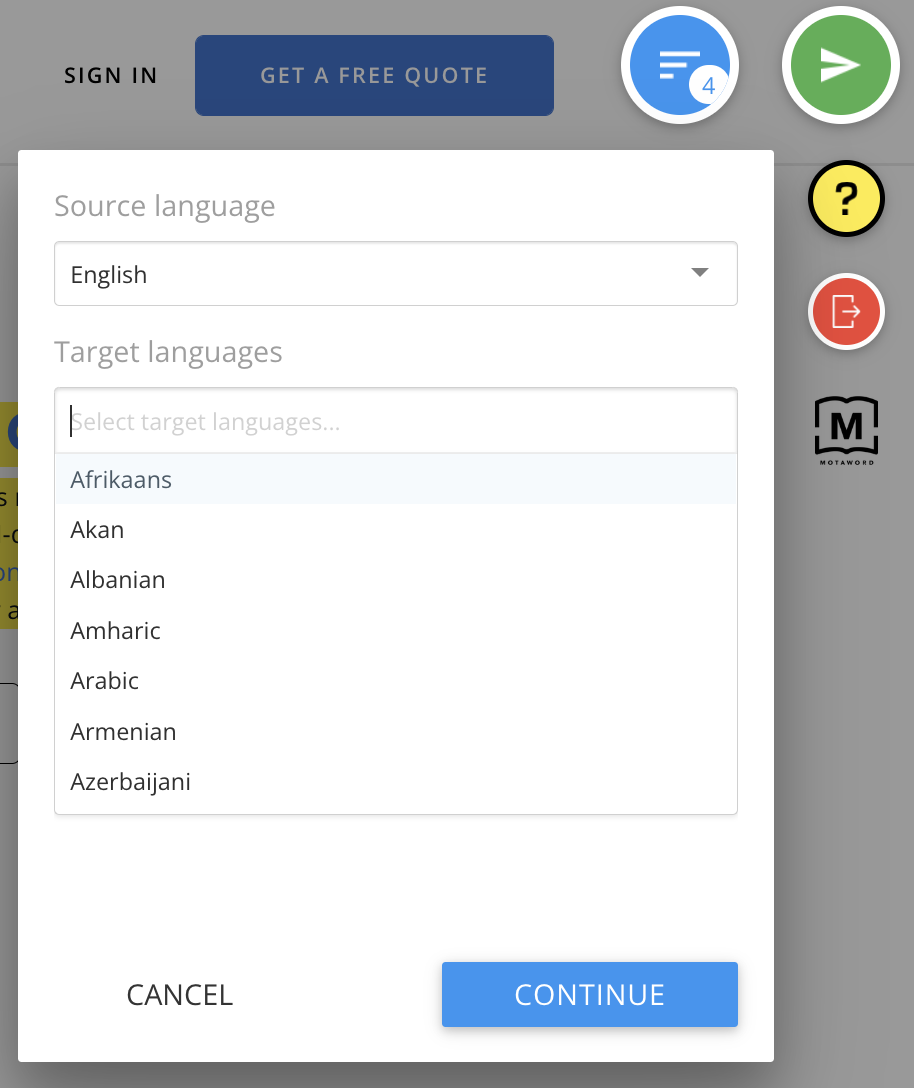
After you've chosen your language(s), you'll see a comment box where you can leave notes for the translators.
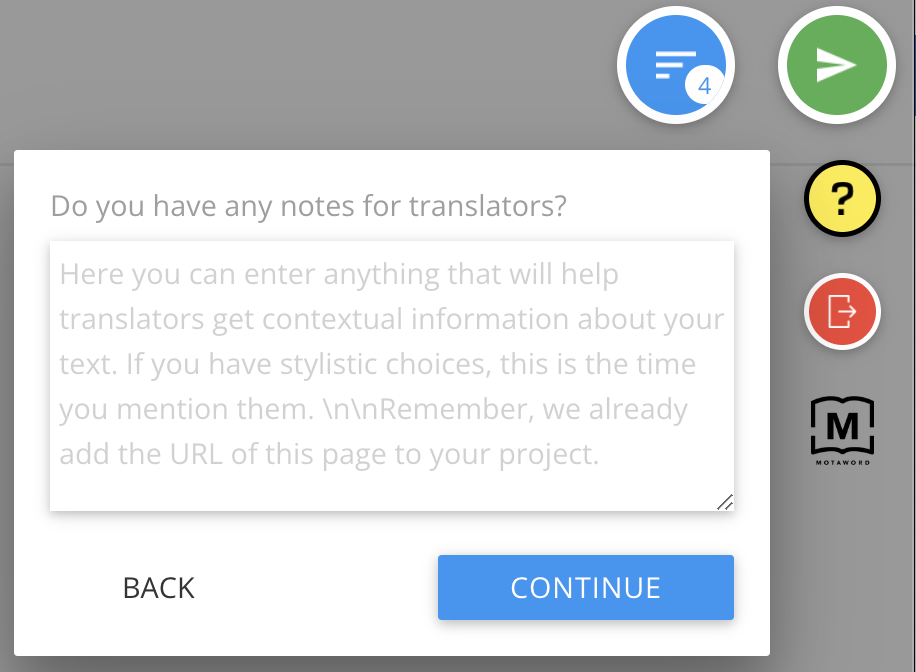
In the next step, you will see the price quote for the translation. Once you approve, the translation process of your content will begin.
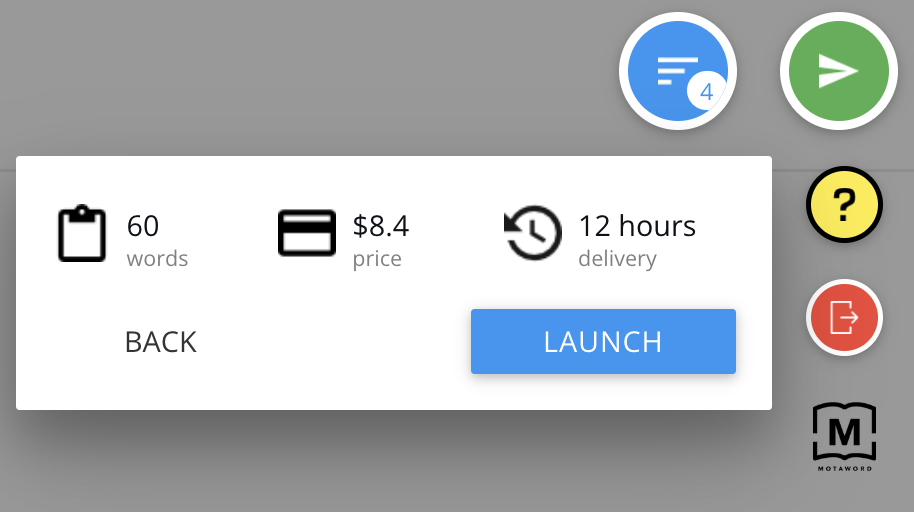
MotaWord Chrome extension is designed so that you can start your translation processes easily and quickly without leaving your page.
Updated 4 months ago
