Clio - Legal Integration
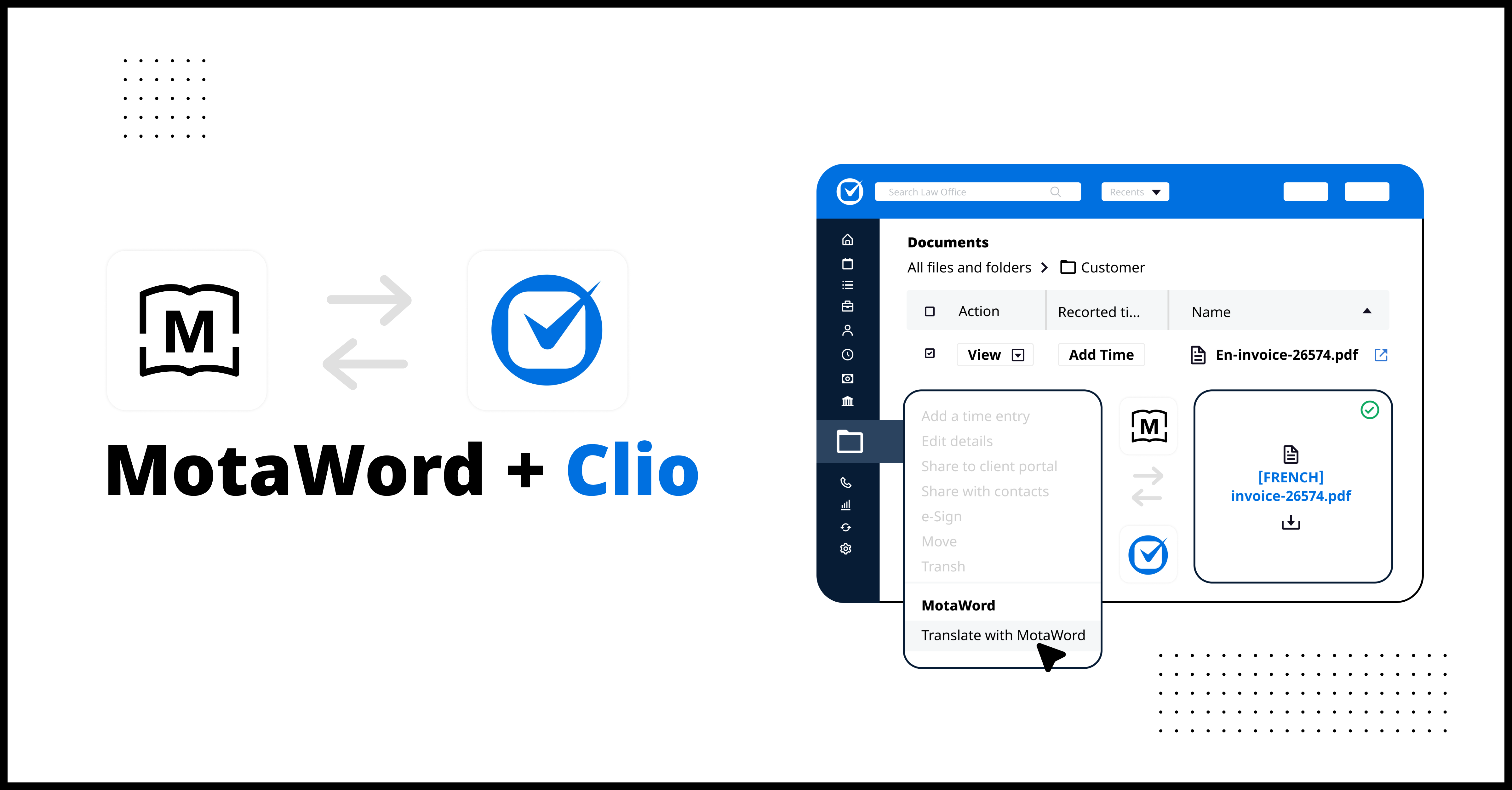
MotaWord helps you translate your documents on your Clio dashboard. On this page, we will guide you through the installation of our MotaWord integration app. You can learn more about our Clio integration here.
Installation
- Log into your Clio account and click the 'App Integrations' section on the left menu.
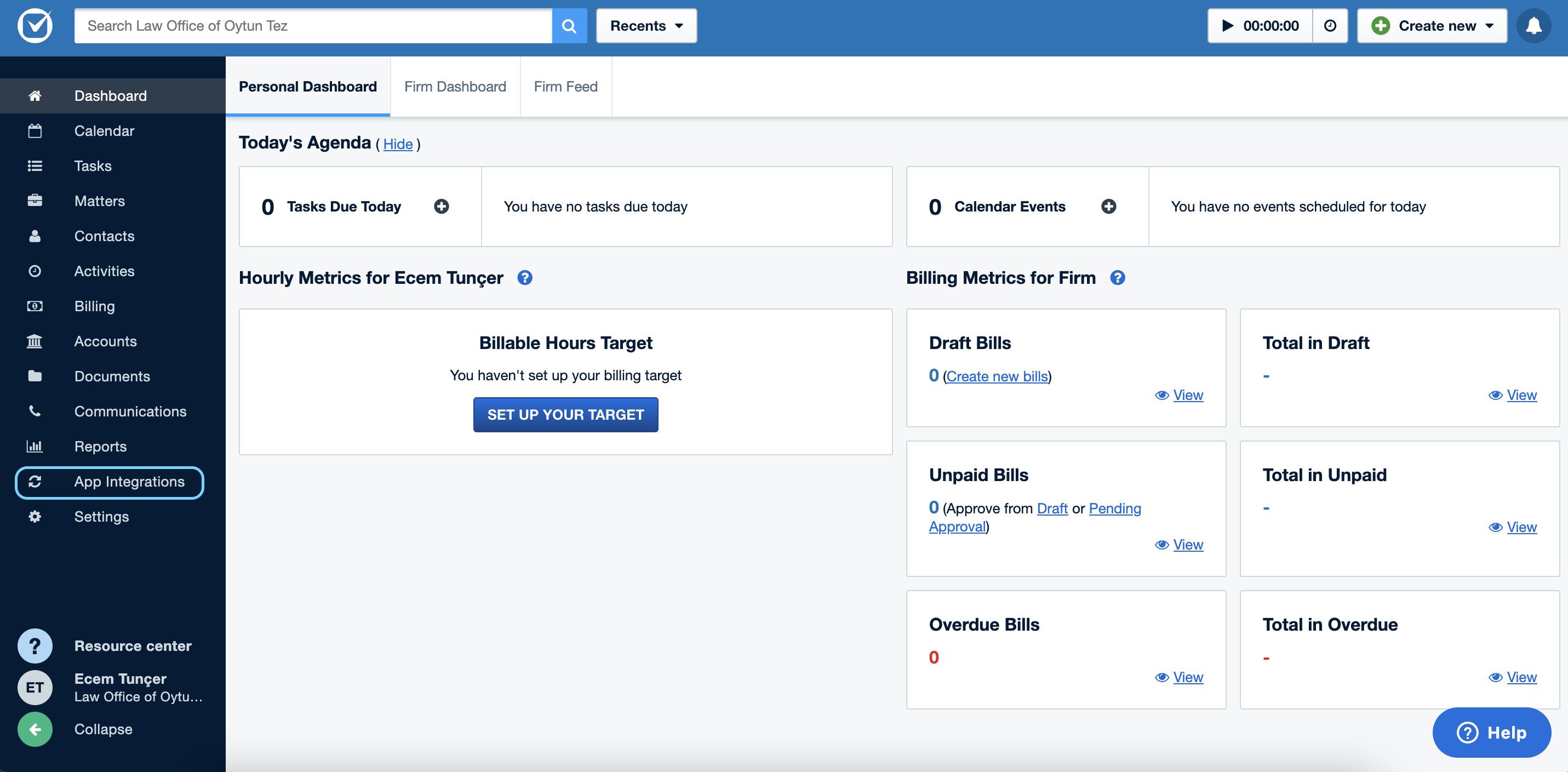
- Search 'MotaWord' to find the installation page.
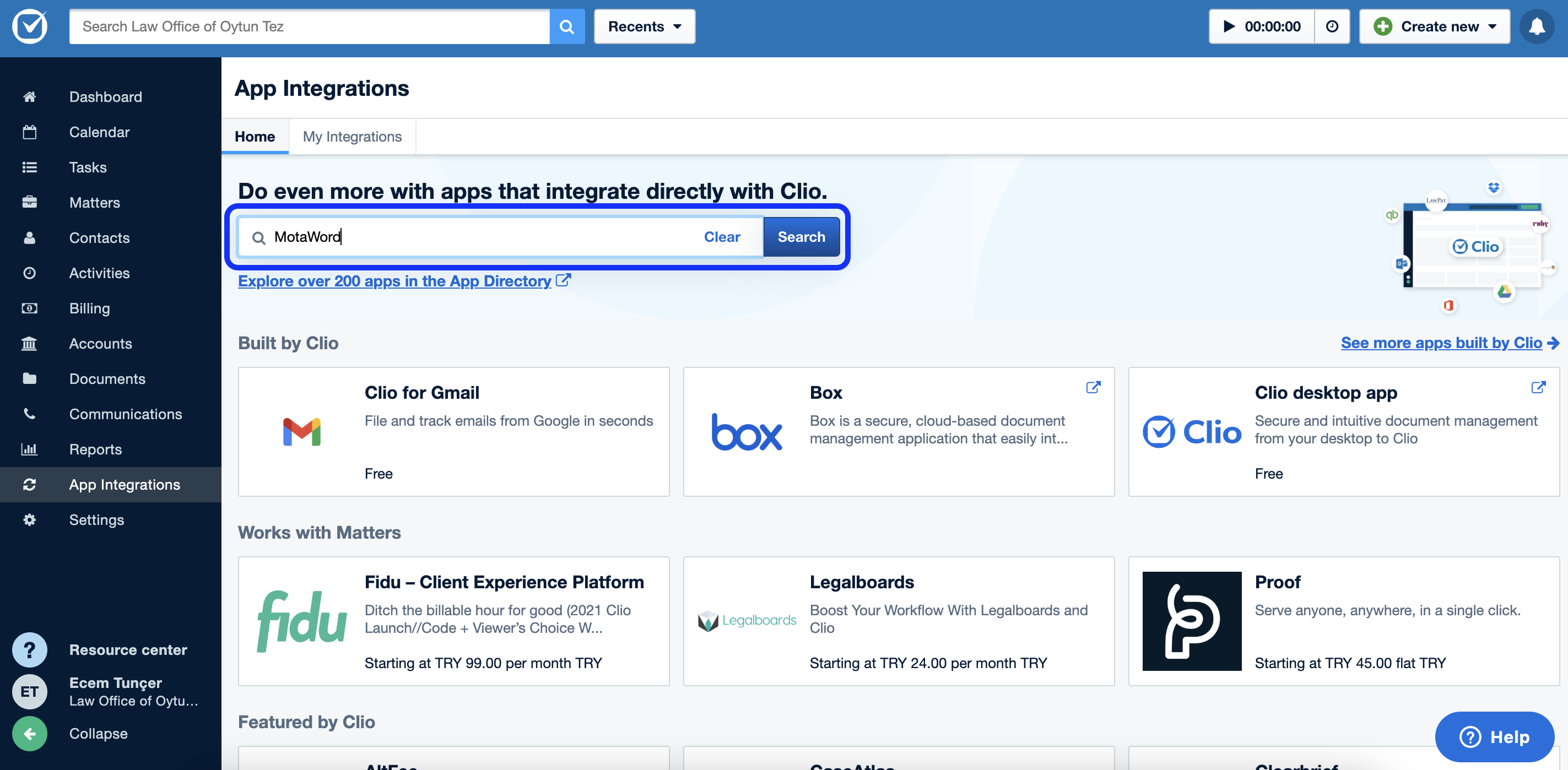
- Click 'Add to Clio' button on the screen.
- At the final step, allow MotaWord to connect with your Clio account:
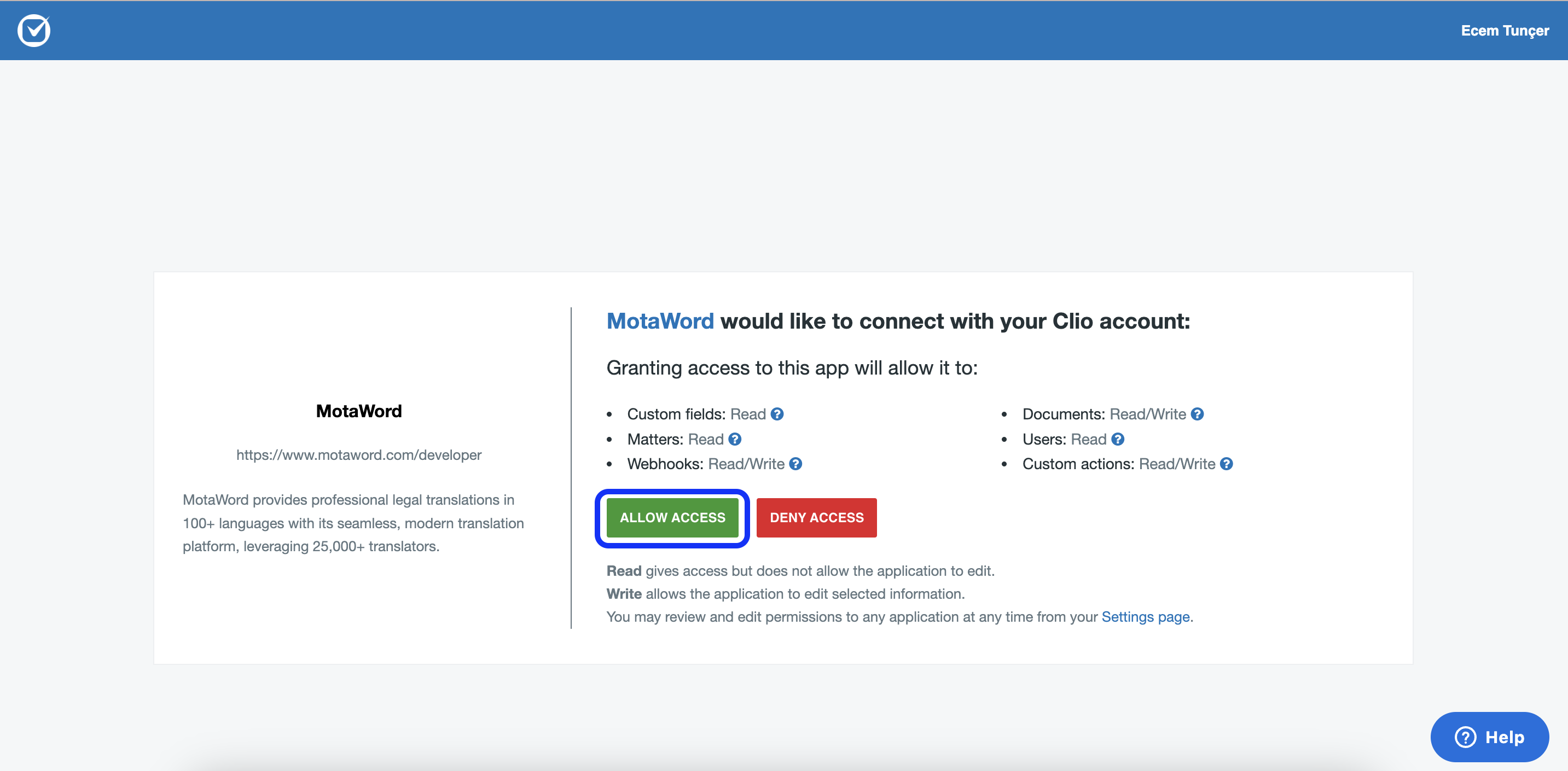
That's it. Now, you can use MotaWord as your professional translation provider. Let's see how?
Updated 4 months ago
What’s Next
