Usage
Welcome to MotaWord!
We are happy to welcome you here! We would like to congratulate you on the successful installation of our MotaWord integration application. With this integration, you have taken an important step towards improving your workflow and productivity.
Within our platform, you will find a wealth of resources and tools designed to streamline your translation process.
If you have any questions or need assistance at any stage, our support team is here to help. Feel free to contact us and we will be happy to provide you with the assistance you need.
Below you will find instructions on how to use the Dashboard and other relevant information.
Sending your document to translation
-
Go to the 'Documents' section from the left menu and find the document that you want to send translation.
-
Click the arrow near the 'View' button. A menu will be shown after you click it and you will see the 'Translate with MotaWord' button in it.
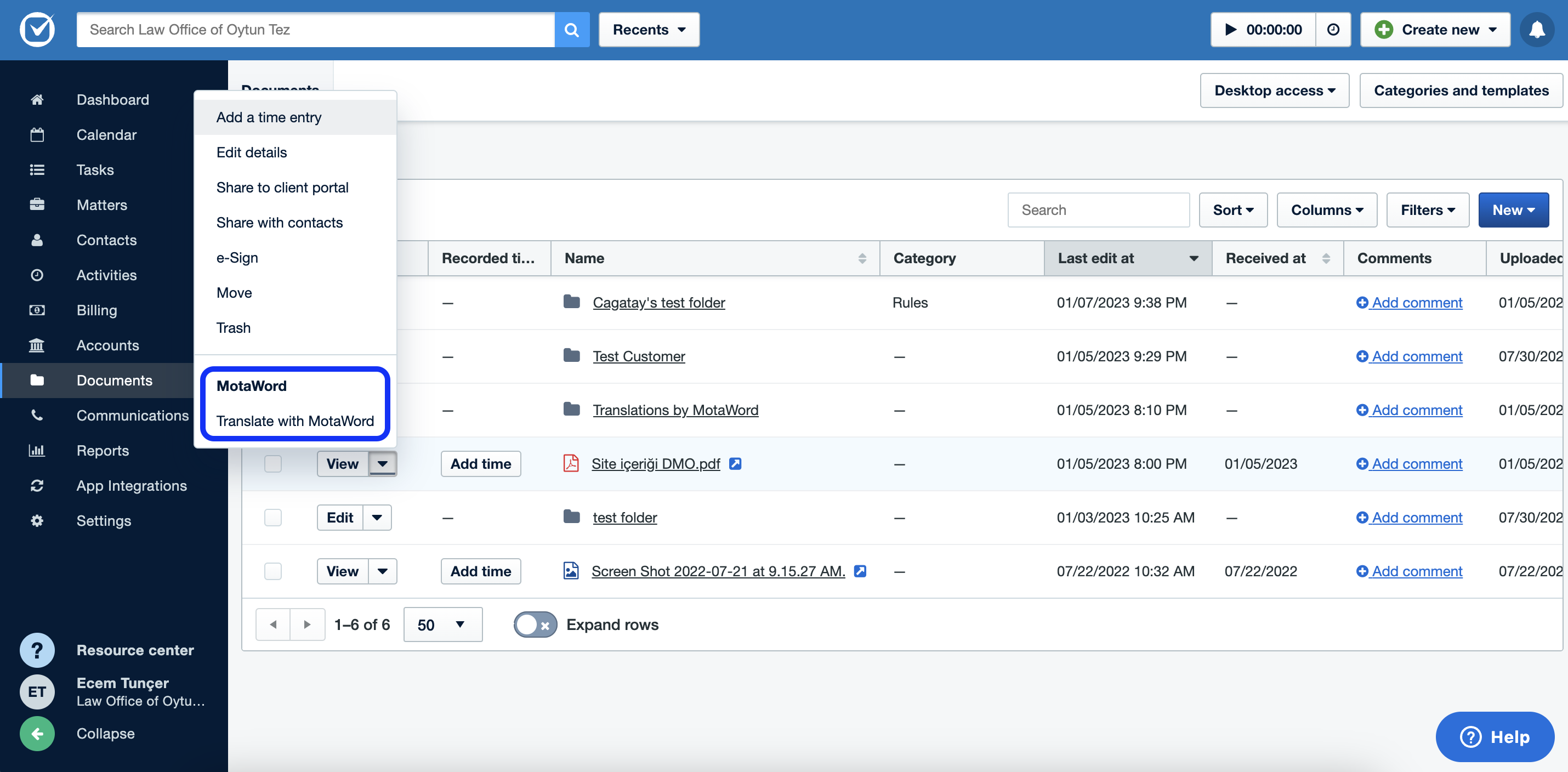
"Translation" main menu.
- You will be automatically directed to the MotaWord quote page. The only thing you need to do is select your target language(s) in this step.
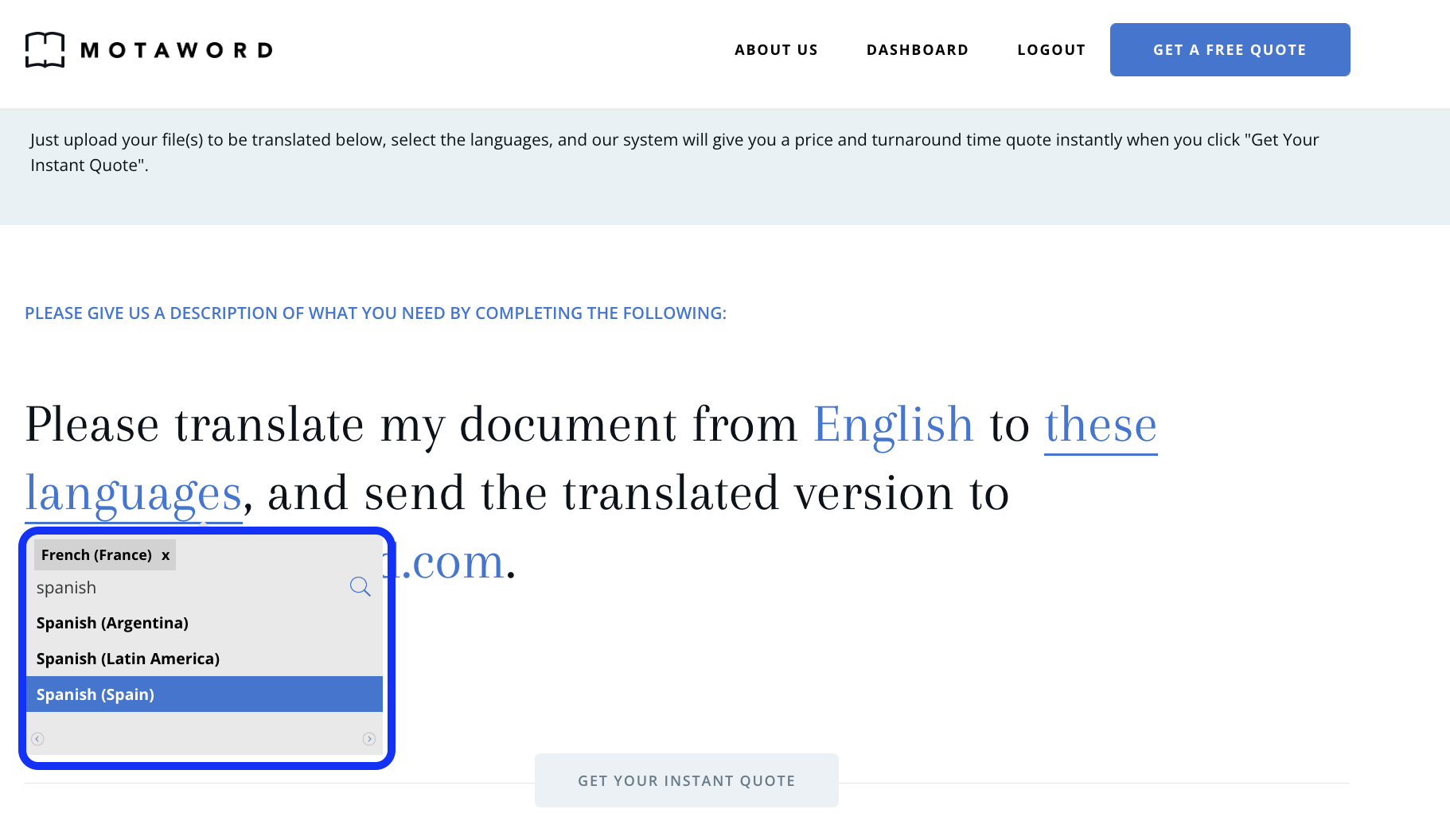
MotaWord is your translation provider under TMGMT module.
- The "Get Your Instant Quote" button will be activated after language selection. Click the button to get your translation quote.
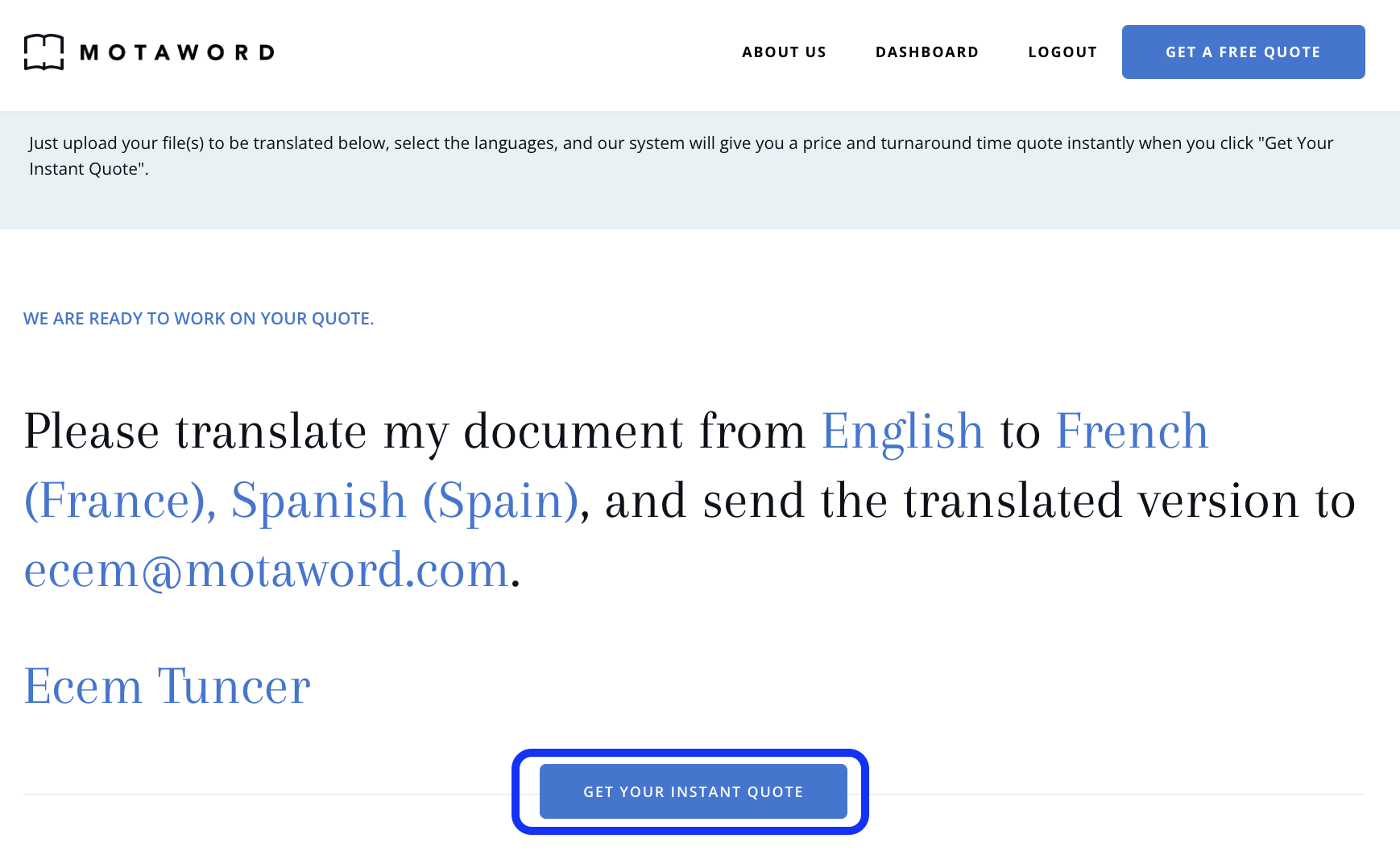
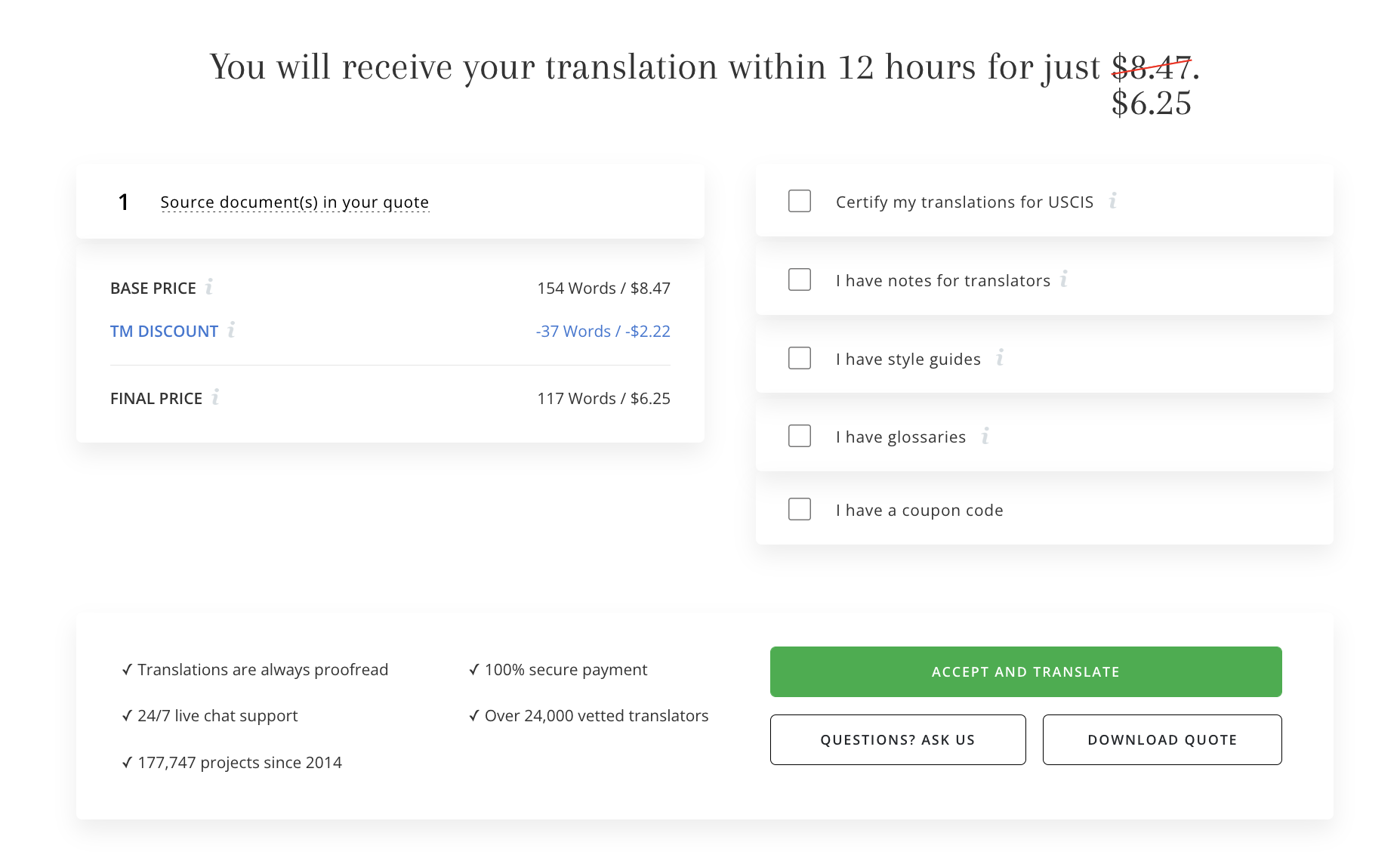
- At the final step, make your payment and start your translation.
Getting Translated Documents
When your translations are complete, you will be notified via email. One of the best parts of the MotaWord integration is that your translated documents are automatically sent back to your Clio dashboard.
Go to the "Documents" tab on your Clio dashboard. You will see a file named "Translations by MotaWord" there. You will find your translated document in this file.
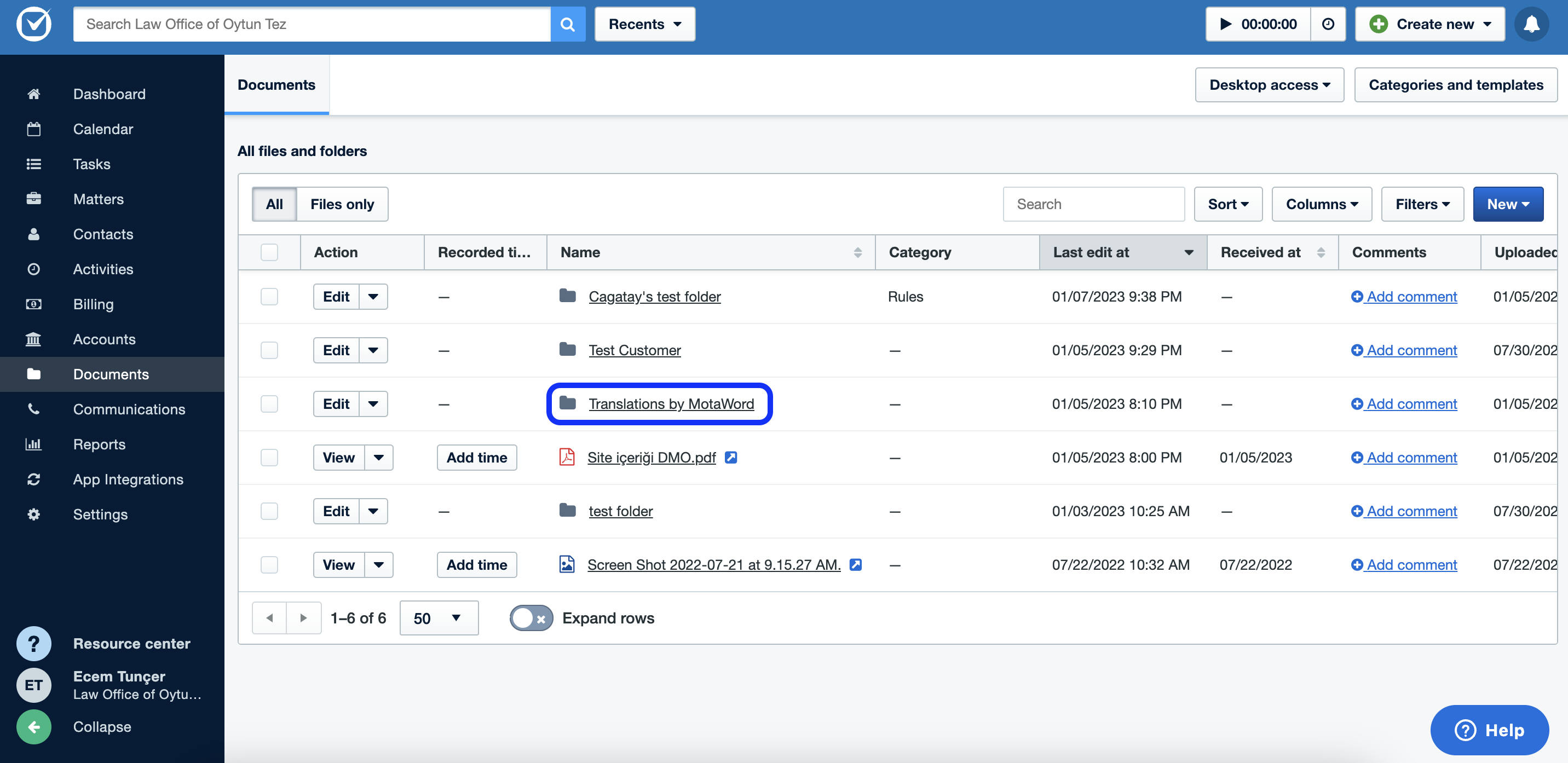
Updated 4 months ago
